you made me some good challenge with this, but here you go:
Method that return image with bottom half coloured with some colour
- (UIImage *)image:(UIImage *)image withBottomHalfOverlayColor:(UIColor *)color
{
CGRect rect = CGRectMake(0.f, 0.f, image.size.width, image.size.height);
if (UIGraphicsBeginImageContextWithOptions) {
CGFloat imageScale = 1.f;
if ([self respondsToSelector:@selector(scale)])
imageScale = image.scale;
UIGraphicsBeginImageContextWithOptions(image.size, NO, imageScale);
}
else {
UIGraphicsBeginImageContext(image.size);
}
[image drawInRect:rect];
CGContextRef context = UIGraphicsGetCurrentContext();
CGContextSetBlendMode(context, kCGBlendModeSourceIn);
CGContextSetFillColorWithColor(context, color.CGColor);
CGRect rectToFill = CGRectMake(0.f, image.size.height*0.5f, image.size.width, image.size.height*0.5f);
CGContextFillRect(context, rectToFill);
UIImage *newImage = UIGraphicsGetImageFromCurrentImageContext();
UIGraphicsEndImageContext();
return newImage;
}
Example of use :
UIImage *image = [UIImage imageNamed:@"q.png"];
image = [self image:image withBottomHalfOverlayColor:[UIColor cyanColor]];
self.imageView.image = image;
My results :