I'm a java developer that has been tasked with some Classic ASP work. I'm trying to setup IIS 7.5 in Windows 7 64 bit and was able to get the server configured to get the localhost screen for IIS to show up. I found this setup link from MS, but it just had the basics.
What I'm attempting is to display the ASP's and also to setup Visual Studio for debugging, but what I've found on the web has been confusing to say the least.
I have Visual Studio 2010 and the asp's aren't in the regular folder structure like c:\inetpub\wwwroot\, but are in a main directory, like c:/projects/asps/ with other folders called includes, css, images, etc... The asps are all in the asps and includes directories.
What is the simplest way to setup classic asp's for display and debugging for windows 7, given this folder structure? By the way, I believe we are using ASP 2.0 in this application, but I'm not sure how to tell.
Right now I'm getting this error trying to hit a default.asp file in the root:
Server object error 'ASP 0177 : 800401f3' Server.CreateObject Failed /LM/W3SVC/2/ROOT/global.asa, line 48 800401f3
It's when it first tries to create an object in the global.asa file, so maybe I need to register a dll or something?