I have a part of HTML source file that contains strings that I want to select and copy at once, using the regex functionality of Notepad++.
Here is a part of the text source:
<option value="Performance"
>Performance</option>
<option value="Maintenance"
>Maintenance</option>
<option value="System Stability"
>System Stability</option>
I'm using the regex "[0-9a-zA-Z ]*" to search the "value" values. I have also selected the feature in Notepad++ search to highlight/mark the found text. This working fine I now want to copy or cut only the highlighted text to clipboard for further processing. But I'm not able to find this functionality in Notepad++. Is this simply not possible or am I too dumb?