Answer
Although it's useful to assign applications to workspaces this doesn't address the question properly. Because, for example, you may want to launch multiple chrome windows in different spaces hence the application-to-space binding wouldn't work.
I found a workaround made of two steps to make this happen.
- Change space location
tell application "System Events"
# comment: 18 to 21 somehow refer to workspaces 1 to 4, therefore here we are going to space number 1
tell application "System Events" to key code 18 using {control down}
end tell
delay 1 # comment: add some delay before launching app. this is 1 second delay
Launch the application that you want: either through another applescript or by using Launch Application
repeat the process to go to another space, and launch another app.
some notes:
Unfortunately, I have not found the corresponding key code to place an app on space number 5, if you do please let me know.
Also, this only works on the assumption that you already have the 4 spaces available (otherwise it will open things in the same space).
If things start to chain with previous scripts output and not work properly, remember to tick on each script/task of the automation Options > Ignore this action's input.
As personal observation once or twice when the computer seems busy to do something else, the prioritization of the automation seems low and the delay may be a few seconds longer.
Full example (with 4 apple scripts)
The following opens 2 google chrome windows in 2 different spaces. Code is below for copy and paste.
Script 1
tell application "System Events"
tell application "System Events" to key code 18 using {control down}
end tell
delay 1
Script 2
tell application "Google Chrome"
make new window
open location "https://www.google.com"
open location "https://www.apple.com"
end tell
delay 1
Script 3
tell application "System Events"
tell application "System Events" to key code 19 using {control down}
end tell
delay 1
Script 4
tell application "Google Chrome"
make new window
open location "https://www.bbc.co.uk"
end tell
delay 1