I'll say this first, iKiR's answer was more than enough for me. I copied the code as it is, and with little experience from my side, I was able to make it work effortlessly (on a UITableView).
- Create a new UIView subclass, I'll call it
MaskingView
- import
QuartzCore framework!
- Paste the code below in the init. (
initWithCoder: and/or initWithFrame: as appropriate)
- Add the view that you want to apply the opacity feathering on within the
MaskingView. (In Interface Builder, user Editor -> Embed In -> View. Then, choose the class of the new superview as MaskingView)
- Give all credit to iKiR, cause I srsly have no idea how the code works, but it simply does work!
NOTES:
- I am developing a universal app, and the code below works as it is on both devices! (iPhone/iPad)
- When using Embed In -> UIView, the new view will be a bit bigger than the subview. You have to make it exactly fit the subview. But, before resizing it, make sure you uncheck autoresize subviews.
The Code:
CALayer *viewLayer = [self layer];
CALayer* maskLayer = [CALayer layer];
maskLayer.bounds = viewLayer.bounds;
[maskLayer setPosition:CGPointMake(CGRectGetWidth(viewLayer.frame)/2.0, CGRectGetHeight(viewLayer.frame)/2.0)];
CGColorSpaceRef colorSpace = CGColorSpaceCreateDeviceRGB();
CGContextRef context = CGBitmapContextCreate (NULL, viewLayer.bounds.size.width, viewLayer.bounds.size.height, 8, 0, colorSpace, kCGImageAlphaPremultipliedLast);
CGFloat colors[] = {
0.5, 0.5, 0.5, 0.0, //BLACK
0.0, 0.0, 0.0, 1.0, //BLACK
};
CGGradientRef gradient = CGGradientCreateWithColorComponents(colorSpace, colors, NULL, sizeof(colors)/(sizeof(colors[0])*4));
CGColorSpaceRelease(colorSpace);
NSUInteger gradientH = 20;
NSUInteger gradientHPos = 0;
CGContextSetFillColorWithColor(context, [UIColor colorWithRed:0.0 green:0.0 blue:0.0 alpha:1.0].CGColor);
CGContextFillRect(context, CGRectMake(0, gradientHPos + gradientH, CGRectGetWidth(maskLayer.frame), CGRectGetHeight(maskLayer.frame)));
CGContextSetFillColorWithColor(context, [UIColor colorWithRed:0.5 green:0.5 blue:0.5 alpha:0.0].CGColor);
CGContextFillRect(context, CGRectMake(0, 0, 320, gradientHPos));
CGContextDrawLinearGradient(context, gradient, CGPointMake(160, gradientHPos), CGPointMake(160, gradientHPos + gradientH), 0);
CGGradientRelease(gradient);
CGImageRef contextImage = CGBitmapContextCreateImage(context);
CGContextRelease(context);
[maskLayer setContents:(__bridge id)contextImage];
CGImageRelease (contextImage);
viewLayer.masksToBounds = YES;
viewLayer.mask = maskLayer;