This answer is too late, but someone may find the solution from this, so I am answering this question
I made a simple honeycomb view using ConstraintLayout.
here is the code, You can replace ImageView with any other view
<?xml version="1.0" encoding="utf-8"?>
<layout xmlns:android="http://schemas.android.com/apk/res/android"
xmlns:app="http://schemas.android.com/apk/res-auto"
xmlns:tools="http://schemas.android.com/tools">
<androidx.constraintlayout.widget.ConstraintLayout
android:layout_width="match_parent"
android:layout_height="match_parent"
tools:context=".fragment.MyFragment">
<com.myapp.widget.CustomTextView
android:id="@+id/iv_1"
style="@style/tv_style"
android:layout_width="wrap_content"
android:layout_height="wrap_content"
android:background="@drawable/honey_comb_center"
android:gravity="center"
android:text="Total\nInvestment"
app:fontName="@string/font_bold"
app:layout_constraintBottom_toBottomOf="parent"
app:layout_constraintLeft_toLeftOf="parent"
app:layout_constraintRight_toRightOf="parent"
app:layout_constraintTop_toTopOf="parent" />
<ImageView
android:id="@+id/iv_2"
android:layout_width="wrap_content"
android:layout_height="wrap_content"
android:layout_marginEnd="@dimen/_5sdp"
android:src="@drawable/honey_comb"
app:layout_constraintBottom_toBottomOf="@id/iv_1"
app:layout_constraintRight_toLeftOf="@id/iv_1"
app:layout_constraintTop_toTopOf="@id/iv_1" />
<ImageView
android:id="@+id/iv_3"
android:layout_width="wrap_content"
android:layout_height="wrap_content"
android:layout_marginStart="@dimen/_5sdp"
android:src="@drawable/honey_comb"
app:layout_constraintBottom_toBottomOf="@id/iv_1"
app:layout_constraintLeft_toRightOf="@id/iv_1"
app:layout_constraintTop_toTopOf="@id/iv_1" />
<ImageView
android:id="@+id/iv_4"
android:layout_width="wrap_content"
android:layout_height="wrap_content"
android:src="@drawable/honey_comb"
android:translationY="@dimen/_20sdp"
app:layout_constraintBottom_toTopOf="@id/iv_1"
app:layout_constraintLeft_toLeftOf="@id/iv_2"
app:layout_constraintRight_toRightOf="@id/iv_1" />
<ImageView
android:id="@+id/iv_5"
android:layout_width="wrap_content"
android:layout_height="wrap_content"
android:src="@drawable/honey_comb"
android:translationY="@dimen/_20sdp"
app:layout_constraintBottom_toTopOf="@id/iv_1"
app:layout_constraintLeft_toLeftOf="@id/iv_1"
app:layout_constraintRight_toRightOf="@id/iv_3" />
<ImageView
android:id="@+id/iv_6"
android:layout_width="wrap_content"
android:layout_height="wrap_content"
android:src="@drawable/honey_comb"
android:translationY="@dimen/_minus20sdp"
app:layout_constraintLeft_toLeftOf="@id/iv_2"
app:layout_constraintRight_toRightOf="@id/iv_1"
app:layout_constraintTop_toBottomOf="@id/iv_1" />
<ImageView
android:id="@+id/iv_7"
android:layout_width="wrap_content"
android:layout_height="wrap_content"
android:src="@drawable/honey_comb"
android:translationY="@dimen/_minus20sdp"
app:layout_constraintLeft_toLeftOf="@id/iv_1"
app:layout_constraintRight_toRightOf="@id/iv_3"
app:layout_constraintTop_toBottomOf="@id/iv_1" />
</androidx.constraintlayout.widget.ConstraintLayout>
here is the screenshot