I recently switched to Android Studio and noticed that the tool windows have a Docked Mode option when I click on the little Gear icon in each tool window.
I personally prefer the Un-Docked Mode(as the tool window minimizes conveniently when I click in the editor) and set every tool window(except the Project Explorer) to be Un-Docked.
But every time I restart Android Studio it irritatingly converts all Tool Windows back to Docked Mode.This was very easy to do in Eclipse but after searching online for quite a bit, I still don't know how to save the UnDocked mode for Tool Windows in Android Studio. Any ideas how to solve this?