I am making use of Font Awesome's icons to render basic font images within my C# WPF application. During run-time when I attempt to alter the TextBlock to display a different font icon but the unicode representation is displayed instead of the font icon.
I have created a sample application to display this. When either of the buttons are clicked, it replaces the TextBlock's Text property with the unicode for the respective icon. There is a Resources folder in the project which has the FontAwesome.ttf font file as a Build Resource which the The TextBlock's FontFamily property references.
Here's my sample application's source code:
Code-Behind:
namespace FontAwesomeTest
{
public partial class MainWindow : Window
{
public MainWindow()
{
InitializeComponent();
}
private void btnGlass_Click(object sender, RoutedEventArgs e)
{
tblkFontIcon.Text = "";
}
private void btnMusic_Click(object sender, RoutedEventArgs e)
{
tblkFontIcon.Text = "";
}
private void btnSearch_Click(object sender, RoutedEventArgs e)
{
tblkFontIcon.Text = "";
}
}
}
XAML:
<Window x:Class="FontAwesomeTest.MainWindow"
xmlns="http://schemas.microsoft.com/winfx/2006/xaml/presentation"
xmlns:x="http://schemas.microsoft.com/winfx/2006/xaml"
Title="Font Awesome Test Window" Height="300" Width="330" Name="FontAwesomeTestWindow">
<Grid>
<Grid.ColumnDefinitions>
<ColumnDefinition Width="*"/>
<ColumnDefinition Width="*"/>
<ColumnDefinition Width="*"/>
</Grid.ColumnDefinitions>
<Grid.RowDefinitions>
<RowDefinition Height="50"/>
<RowDefinition Height="25"/>
<RowDefinition Height="*"/>
</Grid.RowDefinitions>
<Button Name="btnGlass" Height="35" Width="85" Click="btnGlass_Click" >Glass</Button>
<Button Name="btnMusic" Grid.Column="1" Height="35" Width="85" Click="btnMusic_Click">Music</Button>
<Button Name="btnSearch" Grid.Column="2" Width="85" Height="35" Click="btnSearch_Click">Search</Button>
<TextBlock Grid.Row="1" Grid.Column="0" HorizontalAlignment="Center" VerticalAlignment="Center" FontSize="18" FontFamily="../Resources/#FontAwesome"></TextBlock>
<TextBlock Grid.Row="1" Grid.Column="1" HorizontalAlignment="Center" VerticalAlignment="Center" FontSize="18" FontFamily="../Resources/#FontAwesome"></TextBlock>
<TextBlock Grid.Row="1" Grid.Column="2" HorizontalAlignment="Center" VerticalAlignment="Center" FontSize="18" FontFamily="../Resources/#FontAwesome"></TextBlock>
<TextBlock Name="tblkFontIcon" Grid.Row="2" Grid.ColumnSpan="3" FontSize="64" FontFamily="../Resources/#FontAwesome" HorizontalAlignment="Center" VerticalAlignment="Center"></TextBlock>
</Grid>
I used the following tutorial to incorporate Font Awesome into my application http://www.codeproject.com/Tips/634540/Using-Font-Icons
So in essence, how can I change the Icon but have an Icon display - not Unicode?
Thanks in advance.