I thought this will be a common question, but I couldn't find any answers......
Is it possible to center-aligned a (variable length) textview based on a percentage of the screen width?
In my case, I have 2 textview and I want to achieve something like this:
Another example:
The first textview is center-aligend 30% of the screenwidth, width=wrap_content, while the second textview takes up the rest of the space. The first textview's size should NOT be fixed (see picture above)
I do not want to do that programatically, as it will be expensive on my program. If possible it's better be in an xml layout file :)
Right now I can only achieve a "left-aligned" textview using layout_weight of LinearLayout (by putting a 30% dummy on the left), but I want center-alignment.
<LinearLayout
android:layout_width="match_parent"
android:layout_height="wrap_content"
android:orientation="horizontal" >
<View
android:layout_width="0dp"
android:layout_height="0dp"
android:layout_weight="3" >
<LinearLayout
android:layout_width="0dp"
android:layout_height="wrap_content"
android:layout_weight="7"
android:orientation="horizontal" >
<TextView
android:layout_width="wrap_content"
android:layout_height="wrap_content"
android:text="textview" />
<TextView
android:layout_width="wrap_content"
android:layout_height="wrap_content"
android:ellipsize="end"
android:singleLine="true"
android:text="another textview"
android:textColor="#FFFF0000"/>
</LinearLayout>
</LinearLayout>