I tried the following html code (an example from w3schools site):
<!DOCTYPE html>
<html>
<body>
<div id="container" style="width:500px">
<div id="header" style="background-color:#FFA500;">
<h1 style="margin-bottom:0;">Main Title of Web Page</h1>
</div>
<div id="menu" style="background-color:#FFD700;height:200px;width:100px;float:left;">
<b>Menu</b><br />
HTML<br />
CSS<br />
JavaScript
</div>
<div id="content" style="background-color:#EEEEEE;height:200px;width:400px;float:left;">
Content goes here
</div>
<div id="footer" style="background-color:#FFA500;clear:both;text-align:center;margin-top:20px">
Copyright © W3Schools.com
</div>
</div>
</body>
</html>
And this is the output:
I need to add a space between the sections #footer and #content, and as you can see I tried using the margin-top attribute, but any value I use (in my example 20px) does not change the result: there is no space between the two sections.
How can I solve this problem?