I built a simple program in eclipse:
#include <iostream>
using namespace std;
int main()
{
cout << "TEST" << endl;
return 0;
}
It worked in Visual Studio and CodeBlocks, but eclipse is acting weird. it says:
Unresolved inclusion: <iostream>
I read here: C++ - Unresolved inclusion: <iostream>
and here: Unresolved <iostream> in Eclipse, Ubuntu
and neither of them worked.
Here are screenshots of project properties:

edit:
I downloaded MinGW and now i have this under Settings:

How should i proceed?
Maybe now i don't need #include <iostream> because it's now included in the project?
I found iostream under Includes.
So i tried deleting #include <iostream>, but when i try to run the program i get:
Launch Failed. Binary not found. error:
Thanks
edit:
Seems like if i compile in some other program (say CodeBlocks) and create the exe file, then eclipse can run it. But it can't build its own exe.
Why?