I try to float a picture next to some text and all centered. This is how far I got and the arrow shows where I actually would like to have the image placed.
HTML
<!DOCTYPE html>
<head>
<title>Simple Page</title>
<link rel="stylesheet" type="text/css" href="css/test.css">
</head>
<body>
<div class="content">
<div class="cv">
<p>
Some text<br>
Some more text<br>
etc etc<br>
</p>
<p>
<a href="mailto:test@example.com">test@example.com</a>
</p>
<p>
Download
<a href="example-eng.pdf">eng</a>
<a href="example-deu.pdf">deu</a>
</p>
</div>
<div class="photo">
<img src="image/dummy.png" alt="dummy">
</div>
</div>
</body>
</html>
CSS (I tried to follow some other stackoverflow answers, but seems like I could not understand what I am really doing)
body {
font-family: 'Lato', sans-serif;
font-weight: 300;
font-size: 150%;
line-height: 1.6em;
}
.cv {
display: table;
margin: 0 auto;
}
.photo {
float: right;
}
Any general critic is also welcome and I would also appreciate some words of background explanation rather than just a solution code snippet. Thanks.