I'm working on an Android app and decided I wanted to change the colors across the whole app, so I used an xml style sheet. This changed my colors, but it didn't change my EditText, TextView, and Button colors, so I had to make an individual style sheet for each element and then call those sheets from within the main color sheet I was using.
However, once I did that, the colors acted appropriately for the three widgets, but the boxes shrunk and disrupted our entire layout. We believe it's because we had overridden the default styles for those, but I thought the way it was written, we were merely overriding the color options.
I'd like to figure out how to change the colors of EditText, TextView, and Button, but not change their formatting.
The Styles.xml for our project:
<resources xmlns:android="http://schemas.android.com/apk/res/android">
<color name="oldblue">#33b5e5</color>
<color name="gungrey">#9C9C9C</color>
<color name="textGold">#ffe27e</color>
<color name="backgroundBlack">#000000</color>
<color name="buttonGrey">#222222</color>
<!--
Base application theme, dependent on API level. This theme is replaced
by AppBaseTheme from res/values-vXX/styles.xml on newer devices.
-->
<style name="AppBaseTheme" parent="android:Theme.Light">
<!--
Theme customizations available in newer API levels can go in
res/values-vXX/styles.xml, while customizations related to
backward-compatibility can go here.
-->
</style>
<!-- Application theme. -->
<style name="AppTheme" parent="AppBaseTheme">
<!-- All customizations that are NOT specific to a particular API-level can go here. -->
<item name="android:textColor">@color/textGold</item>
<item name="android:windowBackground">@color/backgroundBlack</item>
<item name="android:colorBackground">@color/backgroundBlack</item>
<item name="android:editTextStyle">@style/TextEditStyle</item>
<item name="android:textViewStyle">@style/TextViewStyle</item>
<item name="android:buttonStyle">@style/OurButtonStyle</item>
</style>
<!-- Allows us to edit the EditText field -->
<style name="TextEditStyle" parent="android:Widget.EditText">
<item name="android:background">#e3e3e3</item>
</style>
<!-- Allows us to edit the TextView words (much of the app text) -->
<style name="TextViewStyle" parent="android:Widget.TextView">
<item name="android:textColor">@color/textGold</item>
</style>
<!-- Allows us to edit the Buttons in the app -->
<style name="OurButtonStyle" parent="android:Widget.Button">
<item name="android:textColor">@color/textGold</item>
<item name="android:background">@color/buttonGrey</item>
<item name="android:padding">10dp</item>
<!-- This line here helped us fix the issue with the buttons colliding with the textboxes, but ideally, we want to change a single thing and fix all the widgets and not have to use padding here -->
</style>
</resources>
Our app is using Linear Layout on all of our pages. We would like to keep it this way if possible. Please let me know if you need to see any screenshots or xml code of the individual pages. They're all having the same error, though.
Thanks for any help you can give!