I'm fairly new to macros etc..and I've been trying to figure this problem out for a few days now!
I'm trying to go from a large spreadsheet of data, selecting specific cells based on the contents of specific cells, and paste into another worksheet.
Source spreadsheet:
Columns go: Site, Sub-location, Date, Month, Inspector, Action 1, Action 2 etc up to a max of 67 actions for each inspection. Each row is a separate inspection submission
Target spreadsheet:
Columns go: Site, Sub-location, Date, Month, Inspector, Action, Due date of Action where each row is a separate action. I want it to skip pasting any values from the actions columns that would be blank (since no action is required). When it pastes the actions, it will also paste the first 5 columns (with site name, location, date etc), so that the action can be identified to the right site, date etc.
Hopefully that makes sense. By the end, I want the target spreadsheet to be able to be filtered by whatever the people need, e.g. by due date, or by location etc.

Code that I tried my hardest to get working...Unfortunately I can only get it working for the first row, and then it still pastes the blank (or zero) values and I need to filter them out. I'm thinking some sort of loop to do all the rows.
Sub test1257pm()
Application.ScreenUpdating = False
Sheets("Corrective Actions").Select
Range("A3:E3").Select
Selection.Copy
Sheets("Corrective Actions Tracker").Select
Range("A3").Select
ActiveSheet.Paste
Sheets("Corrective Actions").Select
Range("F3").Select
Range(Selection, Selection.End(xlToRight)).Select
Selection.Copy
Sheets("Corrective Actions Tracker").Select
Range("F3").Select
Selection.PasteSpecial Paste:=xlPasteValues, Operation:=xlNone, SkipBlanks _
:=False, Transpose:=True
.Cells(Rows.Count, "F").End(xlUp).Offset(1, 0).PasteSpecial
Rows("2:2").Select
Selection.AutoFilter
Range("F4").Select
ActiveSheet.Range("$A$2:$L$300").AutoFilter Field:=6, Criteria1:=Array( _
"CMC to conduct clean of ceiling fans. Close out by 17/04/2014", _
"Provide bins", "Send to contractor", "="), Operator:=xlFilterValues
Application.ScreenUpdating = True
End Sub
Many thanks to anyone that can give me any assistance! :)
Edit:24-4-2014 Okay so after L42's code, it works fine if I could just consodidate my data first before putting it in the 1 column (stacking). The code I tried (using Macro recorder) is:
Sub Macro2()
Dim r As Range
Dim i As Integer
For i = 3 To 10
Range("P" & i).Select
Range(Selection, Selection.End(xlToRight)).Select
Range(Selection, Selection.End(xlToRight)).Select
Range(Selection, Selection.End(xlToRight)).Select
Range(Selection, Selection.End(xlToRight)).Select
Range(Selection, Selection.End(xlToRight)).Select
Range(Selection, Selection.End(xlToRight)).Select
Range(Selection, Selection.End(xlToRight)).Select
Selection.Copy
Range("F" & i).Select
ActiveSheet.PasteSpecial Format:=3, Link:=1, DisplayAsIcon:=True, _
IconFileName:=False
Next i
End Sub
My problem with this is that it gives unexpected results...it doesn't consolidate it all into rows how I would expect. I'm thinking that this isn't the best solution...and probably the original macro needs to be changed..however I'm not sure how.