I'd like to put a number in the left-hand margin of a menu item in vb.net 2010, but it seems this can only be set to an image. So, I've been trying to create an image with the number I want there using Graphics.DrawString(). I've tried various ways, but I can't get the resulting image to look like the text in the menu item itself - is there a way to do this? Here's my current code (allocating an image to measure the text, then reallocating at the correct size is about version 3 of this - pretty ugly, but I'm not sure how else to measure).
mnuItem = New ToolStripMenuItem
numPeople = CInt(Math.Ceiling(Rnd() * 20))
' Calculate the size of the text
qImg = New Bitmap(1, 1)
sf.Alignment = StringAlignment.Center
sf.LineAlignment = StringAlignment.Center
gr = Graphics.FromImage(qImg)
gr.TextRenderingHint = Drawing.Text.TextRenderingHint.AntiAlias
sz = gr.MeasureString(numPeople, mnuItem.Font, New Point(0, 0), sf)
w = CInt(Math.Ceiling(sz.Width))
h = CInt(Math.Ceiling(sz.Height))
m = Math.Max(w, h)
' Now allocate an image of the correct size
qImg = New Bitmap(m, m)
gr = Graphics.FromImage(qImg)
gr.TextRenderingHint = Drawing.Text.TextRenderingHint.AntiAlias
gr.DrawString(numPeople, mnuItem.Font, Brushes.Black, New RectangleF((m - w) / 2, (m - h) / 2, w, h), sf)
mnuItem.Image = qImg
Here's a couple of examples of what this gives - note how fuzzy the margin text (image) is compared to the menu item text:
I've tried all the TextRenderingHint options, and some are better than others, but none give the crisp look of the menu text. Is there a way to get closer to that look?