I need to output multiple lines of text in SVG. For that I'm using the following scheme:
<text>
<tspan> First line </tspan>
<tspan> Second line </tspan>
</text>
First and second line of the text can have different number of characters, which can change dynamically. I want the second line to appear under the first line and text in both of them to be centered.
I can make second line appear below the first line by adding dy="15" for the second <tspan>.
I can align the text in each individual <tspan> by adding text-anchor="middle" to it.
But how to do relative centric alignment of those <tspan>'s?
I tried to use x="0" for each <tspan> but apparently it doesn't work since each <tspan> has different width and the rendered text in the shorter line is shifted to the left.
Is there a way to align centres of 2 <tspan>'s of different width using only CSS and/or SVG.