I have a small project that was started in Eclipse. I then exported it to a gradle file, and imported it to AS (0.5.7).
At first, not much seemed to work as it should, but after a "build => make project", I didn't seem to get any highlighted errors or so.
So I tried to run the app to an emulated device. Well, the device never launched, and now I get red squiggly lines under mentions of "String", "ArrayList" etc, saying it "cannot resolve the symbol".
What the f?
I have tried cleaning and rebuilding, as well as "sync project with gradle files".
Where do I go from here? I want to get going with developing in AS so bad!
edit: Screenshot of project setup: https://i.stack.imgur.com/KOqaO.png
Contents of build.gradle:
buildscript {
repositories {
mavenCentral()
}
dependencies {
classpath 'com.android.tools.build:gradle:0.9.+'
}
}
apply plugin: 'android'
dependencies {
compile fileTree(dir: 'libs', include: '*.jar')
}
android {
compileSdkVersion 19
buildToolsVersion "19.0.1"
sourceSets {
main {
manifest.srcFile 'AndroidManifest.xml'
java.srcDirs = ['src']
resources.srcDirs = ['src']
aidl.srcDirs = ['src']
renderscript.srcDirs = ['src']
res.srcDirs = ['res']
assets.srcDirs = ['assets']
}
// Move the tests to tests/java, tests/res, etc...
instrumentTest.setRoot('tests')
// Move the build types to build-types/<type>
// For instance, build-types/debug/java, build-types/debug/AndroidManifest.xml, ...
// This moves them out of them default location under src/<type>/... which would
// conflict with src/ being used by the main source set.
// Adding new build types or product flavors should be accompanied
// by a similar customization.
debug.setRoot('build-types/debug')
release.setRoot('build-types/release')
}
}