In a Web Forms application, I initially received the "Changes are not allowed for this module as it was not built for changes while debugging or the target .NET runtime version does not support it" error message. Based on suggestions above I completed the following:
- Right click the project name, just under the Solution name in Solution Explorer and select Properties, the "Build" tab
- Set Platform target: x86 (Note, for me this was already set)
- Disable "Optimize code"
- Click the “Advanced” button (near bottom) and set, Debug Info: Full
I tried to modify code, but then I received the "Edit and Continue" window stating "Changes are not allowed while code is running."
Here was the important part: I can only make changes while stopped at a breakpoint. If the page is loaded, I get that same "Changes are not allowed..." message. So set a breakpoint to a line above where you need to make the change, complete the update and you should be set.
Or (as I subsequently discovered) another way to modify code without using a breakpoint is to click in Visual Studio "Debug/Break All" (Ctrl+Alt+Break), make your change and then press F5 or click the "Continue" button. (Using this method you will might need a page refresh to see the mods.)