You can't have two legends for a given fieldset, but is there a way to get a legend effect without using the <legend> tag?
<!-- left legend -->
<fieldset>
<legend>
Some Text
</legend>
</fieldset>
I can add align=right to the legend tag to make it on the right-hand side, but again, I can't have two legends. I'd like to have a legend to the left, and something like a legend to the right. Something like the image below.
How can I accomplish this using HTML and CSS? Here's a Fiddle, I basically want to combine these two. On the left would be regular legend text, and to the right would be a dropdown if it matters.
Update
Here's some code I'm working with :
#shifter {
position: relative;
}
#cataright {
position: absolute;
top: -25px;
right: 20px;
font-weight: bold;
}
.grey {
padding: 15px;
padding-left: 30px;
padding-right: 30px;
border: solid black 3px;
border-radius: 7px;
background-color: #DDDDDD;
}<fieldset class="grey" id="shifter">
<legend>
Title
</legend>
<div id="cataright">
Sort by
<select id="sort" onchange="sort();">
<option value="original">Release Date</option>
<option value="popularity">Popularity</option>
<option value="rating">Highest Rated</option>
</select>
</div>
</fieldset>