I'm developing an app for iOS and I'm using the Storyboard with AutoLayout ON. One of my view controllers has a set of 3 labels, and in certain circumstances i would like to make the second one disappear.
If I use the setHidden:TRUE method the label become invisible but it still obviously take space in the view.
can someone point me to the right direction?