I'm using Android Studio, with multiple flavors using Gradle, each with a Debug and Release type, organized as described here, on the bottom half.When I try to start the debugger, I get this error:
Error running androidRecover [installAppDebug]: Unable to open debugger port : java.net.SocketException "Socket closed
I'm also unable to attach the debugger to my device once it's running (it only displays the name of my phone, not the app).
All 3 flavors install on my phone just fine. I just can't get it to let me debug them. I also tested attaching the debugger on a Nexus tablet, and I got the same result.
It's not Gradle specifically as a whole because I can run other Gradle-based apps and attach the debugger just fine so I wonder if it's something with how I've setup my Gradle project and settings.
Here's my build.gradle:
apply plugin: 'android'
apply from: 'signing.gradle'
android {
compileSdkVersion 19
buildToolsVersion '19.0.3'
defaultConfig {
minSdkVersion 8
targetSdkVersion 19
}
buildTypes {
release {
runProguard false
proguardFiles getDefaultProguardFile
('proguard-android.txt'), 'proguard-rules.txt'
}
}
productFlavors {
flav1 {
packageName "com.ex.flav1"
versionCode 32
versionName "1.0.5"
signingConfig signingConfigs.flav1
}
flav2 {
packageName "com.ex.flav2"
versionCode 33
versionName "1.0.6"
signingConfig signingConfigs.flav2
}
flav3 {
packageName "com.ex.flav3"
versionCode 27
versionName "1.0.0"
signingConfig signingConfigs.flav3
}
}
}
dependencies {
compile 'com.android.support:appcompat-v7:19.+'
compile fileTree(dir: 'libs', include: ['*.jar'])
compile files('libs/httpmime-4.2.5.jar')
}
I really have no idea what else to try. Android Studio is completely up-to-date. I've restarted Android Studio, my phone, and my computer.
Also, last week I was having this problem, but it was a specific socket that was blocked, from trying to run the emulator and my phone at the same time. I also noticed I had multiple Gradle processes running, because it wasn't killing them on its own, which I often had to kill Android Studio to kill them. Once that was fixed, it was working off and on.
Let me know if you need any other info.
Thanks, Devin
Edit I finally know why @hasanaydogar's answer works and why it probably would have solved my problem if we had known it then. See my 2nd comment on it to know why, but in short, you have to select in that dropdown the name that matches your app's root directory.