I would like to save table data generated by an aggregate report using command line, so that I can automate the process. However, I read from an older post around 2004 using 2.2/2.3 jmeter that this cannot be done. But since it is 2014 now and we are using jmeter 2.11, I was wondering if we could save the table data.
The button boxed in red is what I am trying to do but with command line rather than with the GUI.
Thanks