Excited that Firebase's hosting is now out of beta. Trying to get going with with the firebase-tools package and I've successfully installed it:
npm install -g firebase-tools
Trying to run any tool fails with
-bash: firebase: command not found
I've tried putting the following command in my .bash_profile without any luck
export PATH=/usr/local/share/npm/bin:$PATH
Any ideas? Pretty new to the command line in general.
Thanks!