Using position absolute and slightly restructuring the css might work better for you.
Also using <button> instead of <input type="button"> makes life a little easier to style.
I've created an example at codepen for you to see.
HTML:
<div class="container" style="width: 300px">
<input type="text" class="text_input" />
<button value="Save" class="btn">CLICK</button>
</div>
<div class="container" style="width: 500px">
<input type="text" class="text_input" />
<button value="Save" class="btn">CLICK</button>
</div>
<div class="container" style="width: 200px">
<input type="text" class="text_input" />
<button value="Save" class="btn">CLICK</button>
</div>
CSS:
.container {
position: relative;
border: 3px solid orange;
height: 50px;
overflow: hidden;
margin-bottom: 10px;
}
.text_input {
height: 44px;
width: 60%;
padding: 0;
line-height: 30px;
font-size: 20px;
padding: 0;
margin: 3px;
margin-left: 20px;
border: none;
}
.text_input:focus {
outline: none;
}
.btn {
position: absolute;
height: 50px;
line-height: 50px;
right: 0;
top: 0;
margin: 0;
padding: 0;
background: orange;
color: white;
border: none;
width: 30%;
font-weight: bold;
}
.btn:hover {
color: black;
cursor: pointer;
}
Gives you this:

See it working on codepen