One way is to highlight the column (or specific range) you want to apply the formula to, press F2 to access the formula bar, type the formula, and press CTRL+D to paste DOWN if the range is vertical and CTRL+R to paste ACROSS if the range is horizontal. Say that your data looks like this:
A B
--- ---
5 A1/127-1
4
7
8
Then in order to copy the formula down, highlight A2 to A4 and press CTRL+D, or highlight B1, and click on the bottom right of the box that comes up surrounding the cell.
If you wanted to simply replace the values in A with their formula values you would still have to use Column B as a 'helper' column, rather than entering the value right into the cell. This is in fact exactly what is giving you the circular reference error.
Regarding the circular error, you may be trying to apply the formula to the cell you are already in. For example, if you are trying to apply the formula A1 / 127 - 1 in the cell A1 Excel won't know what to do because you have specified that the value of A1 is both the value in the specified cell and another value ( A1 / 127 - 1), which can't be true.
Now, the only way I know of to do what you're requesting is with VBA, because I realized just now that I asked a very similar question a while ago which was helpfully answered by Gary. The code was as follows:
Sub Formulate()
Dim N As Long, i As Long, dq As String
N = Cells(Rows.Count, "A").End(xlUp).Row
dq = Chr(34)
For i = 1 To N
v = Cells(i, 1).Value
Cells(i, 1).Formula = "=Text(" & v & "," & dq & "mm/dd/yyyy" & dq & ")"
Next i
End Sub
 release the shift key and while the cells are all highlighted, hit keys
release the shift key and while the cells are all highlighted, hit keys