I need to horizontally align two textview in the center of the screen. Both textviews have different font size.

Here is my code:
<LinearLayout
android:layout_width="fill_parent"
android:layout_height="wrap_content"
android:gravity="top|center_horizontal"
android:orientation="horizontal" >
<TextView
android:id="@+id/progressstatus"
android:layout_gravity="center_horizontal"
android:textColor="#FFFFFF"
android:textSize="50sp"
android:layout_width="fill_parent"
android:layout_height="wrap_content"/>
<TextView
android:layout_width="fill_parent"
android:layout_height="wrap_content"
android:text="@string/percent"
android:textColor="#CCCCCC"
android:textSize="20sp" />
</LinearLayout>
Right now my textviews are aligned left and both are showing same font size.