I am attempting to use Scintilla .NET in a project (I want a good editor + syntax highlighting, etc). Unfortunately, when I reference the binaries in my project, I can't seem to actually use the Scintilla controls. I get two different errors.
The first happens when adding SciLexer.dll as a reference to my project. I get a message that says: A reference to SciLexer.dll could not be added. Please make sure the file is accessible, and that it is a valid assembly or COM component.
The second error occurs when I try to use the controls from ScintillaNET.dll. If I try to drag the component into a form, I get the following message: Failed to create component Scintilla. The error message follows: System.ComponentModel.Win32Exception: %1 is not a valid Win32 application at ScintillaNet.Scintilla.get_CreateParams()
Any help with either of these problems would be much appreciated. For the record, I am running Visual Studio 2008 running on a 64-bit Windows 7 platform.
Thanks.