I'm trying to update node on my Windows 7 box but I'm not seeing the latest version after I re-install/update node.
I'm just going out to http://nodejs.org/download/ and getting the latest Windows installer, v0.10.28. I then just run that installer where it defaults to installing everything on my local hard drive, including npm, which is cool because I wanted to upgrade that as well.
Install runs/finishes with no apparent problem, but when I do a:
node --version
I'm still seeing my "old" version, v0.10.15, not the latest I supposedly just installed, v0.10.28. My npm version still reports my "old" version as well.
I've tried rebooting as well.
How the heck does one update node/npm?