When I have 2 columns set in a Sublime Text window, can I display the same file in both columns?
9 Answers
EDIT
With the release of Sublime Text 4, there is now a feature called Split View that you can access a couple different ways. Via the menu system, you can simply use File -> Split View. You can also right-click on a tab and select Split View from the context menu. It automatically opens a new pane with a new view of the file currently selected.
You should be aware that unlike the new pane described below, the new Split View pane is temporary. This means that if you click on another tab or open a new file, the split view disappears. However, the new view into the file remains open as a separate tab, so to reopen the pane (or compare any open file(s)), select the tab you want on the left, then Ctrl-click (Command ⌘-click on macOS) on the other tab(s) you want to compare, and each one will be displayed in its own pane.
If want to have two (or more) "permanent" panes that will stay open regardless of which tab you click on, just follow the directions below.
Original Answer
(For Sublime Text 3)
Yes, you can. When a file is open, click on File -> New View Into File. You can then drag the new tab to the other pane and view the file twice.
There are several ways to create a new pane. As described in other answers, on Linux and Windows, you can use AltShift2 (Option ⌥Command ⌘2 on OS X), which corresponds to View → Layout → Columns: 2 in the menu. If you have the excellent Origami plugin installed, you can use View → Origami → Pane → Create → Right, or the CtrlK, Ctrl→ chord on Windows/Linux (replace Ctrl with ⌘ on OS X).
- 100,794
- 21
- 241
- 231
-
13Ctrl+Shift+2 shortcut for split screen and drag the file over – zadubz Dec 18 '14 at 14:15
-
You can also use Windows+Ctrl+arrow key to arrange windows. – Shital Shah Apr 15 '16 at 07:22
-
The cmd in the next post works - shift + Alt + 2 to split into 2 screens, not this one below. – LED Fantom Oct 21 '16 at 17:12
-
@LEDFantom When you say this answer doesn't work, what do you mean? The OP already knew how to create split windows, which is why I didn't explain how to do that in my answer. I'm not sure what the downvote is for. – MattDMo Oct 21 '16 at 17:32
-
@MattDMo , I see what you meant now. How do I remove the down vote? – LED Fantom Oct 22 '16 at 02:28
-
@LEDFantom I just edited the post, so you can remove it if you wish. Thanks! – MattDMo Oct 22 '16 at 03:41
-
It makes me sad that this option is in the File menu and not the View menu. – Reverse Engineered Dec 11 '17 at 15:45
-
`File --> New View Into File` seems to be gone entirely in Sublime Text 4. :( – Gabriel Staples Jun 03 '21 at 00:06
-
Found it! In Sublime Text 4: `File --> Split View`. – Gabriel Staples Jun 03 '21 at 00:07
-
1@GabrielStaples thanks for the tip, I've expanded my answer to include Split View. – MattDMo Jun 03 '21 at 16:43
Its Shift + Alt + 2 to split into 2 screens. More options are found under the menu item View -> Layout.
Once the screen is split, you can open files using the shortcuts:
1. Ctrl + P (From existing directories within sublime) or
2. Ctrl + O(Browse directory)
-
2To expand, CTRL + P will allow you to "open" the same file more than once. – jayflo Jun 23 '16 at 20:13
-
Inside sublime editor,Find the Tab named View,
View --> Layout --> "select your need"
- 1,363
- 9
- 19
-
1`View --> Layout --> "select your need" ` select your needs = [single,columns,rows,grids]. So this means the options available when you go to Layout .try out first ,Tested in Sublime 2. – sg28 Jan 29 '16 at 23:02
-
appreciate the menu navigation instead of just a shortcut which happens to work for some users and doesn't explain what sublime feature is in use - which the menu clearly defines. :) – keen Dec 22 '17 at 17:17
-
This should be the only accepted, this is what worked for me. The accepted one doesn't work anymore. Probably it doesn't work in current versions. – VaTo Jan 08 '19 at 23:11
Here is a simple plugin to "open / close a splitter" into the current file, as found in other editors:
import sublime_plugin
class SplitPaneCommand(sublime_plugin.WindowCommand):
def run(self):
w = self.window
if w.num_groups() == 1:
w.run_command('set_layout', {
'cols': [0.0, 1.0],
'rows': [0.0, 0.33, 1.0],
'cells': [[0, 0, 1, 1], [0, 1, 1, 2]]
})
w.focus_group(0)
w.run_command('clone_file')
w.run_command('move_to_group', {'group': 1})
w.focus_group(1)
else:
w.focus_group(1)
w.run_command('close')
w.run_command('set_layout', {
'cols': [0.0, 1.0],
'rows': [0.0, 1.0],
'cells': [[0, 0, 1, 1]]
})
Save it as Packages/User/split_pane.py and bind it to some hotkey:
{"keys": ["f6"], "command": "split_pane"},
If you want to change to vertical split change with following
"cols": [0.0, 0.46, 1.0],
"rows": [0.0, 1.0],
"cells": [[0, 0, 1, 1], [1, 0, 2, 1]]
I regularly work on the same file in 2 different positions. I solved this in Sublime Text 3 using origami and chain with some additional config.
My workflow is Ctrl + k + 2 splits the view of the file in two (horizontal) panes with the lower one active. Use Ctrl + k + o to toggle between the panes. When done ensure the lower pane is the active and press Ctrl + F4 to close the duplicated view and the pane.
In sublime global settings (not origami settings!) add
"origami_auto_close_empty_panes": true,
Add the following shortcuts
{ "keys": ["ctrl+k", "2"],
"command": "chain",
"args": {
"commands": [
["create_pane", {"direction": "down"}],
["clone_file_to_pane", {"direction": "down"}],
],
}
},
{ "keys": ["ctrl+k", "o"], "command": "focus_neighboring_group" },
-
to make the `chain` command work (seen in the shortcut), you will also need the [Chain of Command package](https://packagecontrol.io/packages/Chain%20of%20Command) installed. – wehal3001 Sep 12 '16 at 21:19
-
@wehal3001 Thanks, updated (also updated the globals settings, where the wrong setting was pasted). – mrtnlrsn Sep 13 '16 at 06:48
I would suggest you to use Origami. Its a great plugin for splitting the screen. For better information on keyboard short cuts install it and after restarting Sublime text open Preferences->Package Settings -> Origami -> Key Bindings - Default
For specific to your question I would suggest you to see the short cuts related to cloning of files in the above mentioned file.
- 108
- 2
- 11
View -> Layout -> Choose one option or use shortcut
Layout Shortcut
Single Alt + Shift + 1
Columns: 2 Alt + Shift + 2
Columns: 3 Alt + Shift + 3
Columns: 4 Alt + Shift + 4
Rows: 2 Alt + Shift + 8
Rows: 3 Alt + Shift + 9
Grid: 4 Alt + Shift + 5
- 2,948
- 2
- 22
- 41
Kinda little late but I tried to extend @Tobia's answer to set the layout "horizontal" or "vertical" driven by the command argument e.g.
{"keys": ["f6"], "command": "split_pane", "args": {"split_type": "vertical"} }
Plugin code:
import sublime_plugin
class SplitPaneCommand(sublime_plugin.WindowCommand):
def run(self, split_type):
w = self.window
if w.num_groups() == 1:
if (split_type == "horizontal"):
w.run_command('set_layout', {
'cols': [0.0, 1.0],
'rows': [0.0, 0.33, 1.0],
'cells': [[0, 0, 1, 1], [0, 1, 1, 2]]
})
elif (split_type == "vertical"):
w.run_command('set_layout', {
"cols": [0.0, 0.46, 1.0],
"rows": [0.0, 1.0],
"cells": [[0, 0, 1, 1], [1, 0, 2, 1]]
})
w.focus_group(0)
w.run_command('clone_file')
w.run_command('move_to_group', {'group': 1})
w.focus_group(1)
else:
w.focus_group(1)
w.run_command('close')
w.run_command('set_layout', {
'cols': [0.0, 1.0],
'rows': [0.0, 1.0],
'cells': [[0, 0, 1, 1]]
})
- 421
- 5
- 11
It is possible to edit same file in Split mode. It is best explained in following youtube video.
- 259
- 2
- 6
-
The video has been removed. This is why SO doesn't encourage answers which are just links. – Nick K9 Jun 27 '22 at 09:00