1st answer:
Must be structure of layout likes here:
<LinearLayout
android:widht_layout="80dp"
android:height_layout="80dp"
android:padding="10dp"
android:gravity="center"
android:layout_gravity="center"
android:bacgkground="your_color ARGB"
>
<ImageView />
<TextView />
</LinearLayout>
or 2nd answer:
Create custom view
public class customView extends View{
public customView(Context context){
super(context);
}
public customView(Context context, String s, Drawable d){
super(context);
// Set Width&Height for this view
this.measure(80,80);
// or layout params with specified height&width for this view
Resources r = getResources();
int width = (int)TypedValue.applyDimension(TypedValue.COMPLEX_UNIT_DIP, **Your width**,
r.getDisplayMetrics());
int height = (int)TypedValue.applyDimension(TypedValue.COMPLEX_UNIT_DIP, **your height**,
r.getDisplayMetrics());
ViewGroup.LayoutParams pp = new ViewGroup.LayoutParams(width,height);
this.setLayoutParams(pp);
TextView _text = new TextView(context);
ImageView _image = new ImageView(context);
_text.setText(s);
_image.setBackground(d);
this.addView(_image);
this.addView(_text);
}
public customView(Context context, String s, Bitmap b){
....
_image.setImageBitmap(b);
...
}
}
also add view into root view #id=content of layout from activity:
findByView(R.id.content).addView(new customView((Context)this,"Your Text",getResources().getDrawable(R.drawable.icon));
or with parametr bitmap by path:
findByView(R.id.content).addView(new customView((Context)this,"Your Text",BitmapFactory.decodeFile("/sdcard/file.png"));