See official doc for SDK Tools, Revision 8 (December 2010)
Support for a true debug build. Developers no longer need to add the
android:debuggable attribute to the <application> tag in the manifest
— the build tools add the attribute automatically. In Eclipse/ADT, all
incremental builds are assumed to be debug builds, so the tools insert
android:debuggable="true". When exporting a signed release build, the
tools do not add the attribute. In Ant, a ant debug command
automatically inserts the android:debuggable="true" attribute, while
ant release does not. If android:debuggable="true" is manually set,
then ant release will actually do a debug build, rather than a release
build.
Update
If you really want to disable checking for debuggable flag in Eclipse you should do next:
- Go to the Project Preferences:
- Select Android Lint Preferences
- Find HardcodedDebugMode Id in Security section and select it
- Change the value of Severity to Warning for example.
- Apply and Ok.
Screen for details: