I haven't been able to reproduce this issue. Here are the steps I used (using Visual Studio 2013 Update 2).
Create a new MVC application. Add the following models to the project (two separate Code First models/contexts).
public class CustomerContext : DbContext
{
public DbSet<Customer> Customers { get; set; }
}
public class Customer
{
public int CustomerId { get; set; }
public string Name { get; set; }
}
public class ProductContext : DbContext
{
public DbSet<Product> Products { get; set; }
}
public class Product
{
public int ProductId { get; set; }
public string Name { get; set; }
public decimal Price { get; set; }
}
Then enable migrations, add a migration and update the local database for both contexts, using the following commands.
Enable-Migrations -ContextTypeName CustomerContext -MigrationsDirectory Migrations\Customer
Enable-Migrations -ContextTypeName ProductContext -MigrationsDirectory Migrations\Product
Add-Migration FirstMigration -ConfigurationTypeName MyWebApp.Migrations.Customer.Configuration
Add-Migration FirstMigration -ConfigurationTypeName MyWebApp.Migrations.Product.Configuration
Update-Database -ConfigurationTypeName MyWebApp.Migrations.Customer.Configuration
Update-Database -ConfigurationTypeName MyWebApp.Migrations.Product.Configuration
Then when I right-click -> Publish the project I get the option to enable migrations on App_Start for both of my contexts (and the ASP.NET Identity context too). If I understand correctly, you are not seeing your additional context(s) in this screen.