I fixed same problem. I'am usign Android Studio but same codes.
Lisview object should get into Linealayout/Relativelayout
Now to do what you want usual
Sample :
<android.support.v4.widget.DrawerLayout
xmlns:android="http://schemas.android.com/apk/res/android"
android:id="@+id/drawer_layout"
android:layout_width="match_parent"
android:layout_height="match_parent">
<FrameLayout
android:id="@+id/content_frame"
android:layout_width="match_parent"
android:layout_height="match_parent" >
</FrameLayout>
<LinearLayout
android:orientation="vertical"
android:layout_width="250dp"
android:layout_height="fill_parent"
android:layout_gravity="left"
android:id="@+id/left_drawer"
android:background="@color/app_white">
<LinearLayout
android:orientation="horizontal"
android:layout_width="fill_parent"
android:layout_height="wrap_content"
android:padding="@dimen/left_drawer_about_padding">
<LinearLayout
android:orientation="vertical"
android:layout_width="wrap_content"
android:layout_height="fill_parent">
<ImageView
android:layout_width="wrap_content"
android:layout_height="wrap_content"
android:id="@+id/imageView"
android:src="@drawable/bulenttiras"/>
</LinearLayout>
<LinearLayout
android:orientation="vertical"
android:layout_width="fill_parent"
android:layout_height="wrap_content"
android:padding="@dimen/left_drawer_about_padding">
<TextView
android:layout_width="fill_parent"
android:layout_height="wrap_content"
android:textAppearance="?android:attr/textAppearanceSmall"
android:text="@string/menu_title"
android:id="@+id/textView"/>
</LinearLayout>
</LinearLayout>
<ListView
android:layout_width="match_parent"
android:layout_height="fill_parent"
android:id="@+id/navigation_list" />
</LinearLayout>
</android.support.v4.widget.DrawerLayout>
Hope can help you.
My english weak, so sorry.
Good luck