I am currently trying to copy 4 columns from my "Old" sheet to my "Current" sheet. This is the current code that I have:
Sub PasteData()
Sheet3.Range("J1:M252").Copy
Sheet1.Range("J1:M252").Insert Shift:=xlShiftToRight
Application.CutCopyMode = False
Sheet1.Range("J253:J462").Offset(ColumnOffset:=4).Insert Shift:=xlShiftToRight
'Inserts the comments from the "Old" sheet
End Sub
This copies and pastes the columns fine, but it is replacing the data that I currently have in the 4 columns for the "Current" file. I want to make it so that everything that is being replaced in those columns moves to the right. Thank you.
EDIT I've run into a problem. I pasted the columns in just fine, but there is still data that has not moved to the right. I plan to leave the columns J-M empty after row 252. I want to shift J253:Y282 (the highlighted cells) to the right from column N-AC. I inserted a picture to give a better description.