I am trying to define a layout where an ImageView is aligned at the bottom of the screen and also under a GridView, to avoid overlapping.
This however results in the ImageView being set just under the GridView but not aligned with the bottom of the screen.
Can this be solved using a different kind of Layout?
<?xml version="1.0" encoding="utf-8"?>
<RelativeLayout xmlns:android="http://schemas.android.com/apk/res/android"
android:layout_width="match_parent"
android:layout_height="match_parent"
android:paddingBottom="@dimen/activity_vertical_margin"
android:paddingLeft="@dimen/activity_horizontal_margin"
android:paddingRight="@dimen/activity_horizontal_margin"
android:paddingTop="@dimen/activity_vertical_margin"
android:background="@drawable/background"
android:orientation="vertical">
<RelativeLayout
android:id="@+id/gs_top_text_container"
android:layout_width="match_parent"
android:layout_height="wrap_content"
android:layout_alignParentTop="true"
android:paddingBottom="30dp">
<RelativeLayout
android:id="@+id/gs_top_sub_container"
android:layout_width="match_parent"
android:layout_height="wrap_content"
android:layout_centerHorizontal="true"
android:paddingBottom="30dp">
<TextView
android:id="@+id/text_l"
android:layout_width="wrap_content"
android:layout_height="wrap_content"
android:layout_alignParentLeft="true"/>
<TextView
android:id="@+id/text_t"
android:layout_width="wrap_content"
android:layout_height="wrap_content"
android:layout_alignParentRight="true"/>
</RelativeLayout>
<RelativeLayout
android:layout_width="wrap_content"
android:layout_height="wrap_content"
android:layout_below="@id/gs_top_sub_container"
android:layout_centerHorizontal="true">
<TextView
android:id="@+id/text1"
android:layout_width="wrap_content"
android:layout_height="wrap_content"/>
<TextView
android:id="@+id/text2"
android:layout_width="wrap_content"
android:layout_height="wrap_content"
android:layout_toRightOf="@id/text1"/>
</RelativeLayout>
</RelativeLayout>
<GridView
android:id="@+id/gs_grid_view"
android:layout_width="wrap_content"
android:layout_height="wrap_content"
android:layout_below="@id/gs_top_text_container"
android:descendantFocusability="blocksDescendants"
android:horizontalSpacing="2dp"
android:verticalSpacing="2dp"
android:numColumns="3"
android:gravity="center"
android:paddingBottom="10dp"
android:paddingTop="10dp" />
<ImageView
android:id="@+id/gs_bottom_logo"
android:layout_width="match_parent"
android:layout_height="wrap_content"
android:layout_below="@id/gs_grid_view"
android:layout_alignParentBottom="true"
android:adjustViewBounds="true"
android:maxWidth="200dp"
android:paddingLeft="20dp"
android:paddingRight="20dp"/>
</RelativeLayout>