Trying to handle multi-resolution images in a Windows Phone Universal App I came across this article from Microsoft.
Unfortunately it only applies to Windows Phone 8 and Windows Phone Silverlight 8.1. When using the code samples they mention of:
private static bool IsWvga
{
get
{
return App.Current.Host.Content.ScaleFactor == 100;
}
}
In this case App.Current doesn't have a Host property - Host presumably being the SilverlightHost property mentioned here.
Has anyone found a way to do the equivalent in an 8.1 Universal App?