I have an AutoFilter that once it is applied it always outputs one row. I want to copy this one row and paste it on another Sheet.
I have considered:
xlCellTypeAllValidationbut it throws out anerrorxlCellTypeSameValidationthere are many validation criteria anAutoFilterxlCellTypeLastCellbut it gives the location of the lastcellin the filteredrow
How can i do this?
Here is an excerpt from my code:
With ThisWorkbook.Sheets(k).Range("A1:AZ1")
.Value = .Value
.AutoFilter field:=1, Criteria1:=Rev_1
.AutoFilter field:=11, Criteria1:=Beginnings(k)
.AutoFilter field:=12, Criteria1:=End_Instnts(k)
For zz = 13 To last_Field
.AutoFilter field:=zz, Criteria1:=""
Next zz
.SpecialCells(xlCellTypeLastCell).Select
.Range.Select
ThisWorkbook.Sheets(k).AutoFilterMode = False
End With