I'm using Git in Visual Studio and suddenly got this conflict on all files 
I can click through each and every conflict and choose Take Source, but since there are 534 conflicts, I would rather do a batch resolve on the command line. What would be the appropriate commands to resolve all these conflicts?