Thanks for this, it helped enormously.
I set up a build and run section of a new kit for python, using your instructions, which seems to work quite well.
Here are the build settings:
Here are the run settings:
note that I have /usr/bin/python as a link to /usr/bin/python3.6
Here are the project file settings:
The only thing that is necessary is to go into tools -> options -> build and run and unselect 'always build project before deploying it' and 'always deploy project before running it'.
Once you have designed a form, you can then click build to create the UI.py file and run the currently selected python source file by clicking run.
For PyQt noobs like myself, I found the following resource to be particularly helpful at getting started... (although I am on linux rather than windows)...
http://projects.skylogic.ca/blog/how-to-install-pyqt5-and-build-your-first-gui-in-python-3-4/
edit.
I also added pdb - the python debugger
which you can then select by clicking the button above the run button:
before clicking run. You can set breakpoints in your code using the following snippet, where I have added DEBUG = 1 to the system environment in the run settings of the pdb run and DEBUG = 0 to the run python env:
if (QtCore.QProcessEnvironment.systemEnvironment().value("DEBUG") == "1"):
import pdb; QtCore.pyqtRemoveInputHook(); pdb.set_trace()