First of all, I want to apologize in advance since I'm sure that this kind of question has been asked before, but even though I was looking for about 2 weeks at those questions I could not figure out what I'm doing wrong.
This is where I load the image in the activity:
ImageView image = (ImageView) findViewById(R.id.shop_Image) ;
image.setScaleType(ImageView.ScaleType.CENTER_CROP) ;
String mDrawableName = data.vec.elementAt(id).fuenf ;
if ( mDrawableName.equals("leer") )
mDrawableName = "ic_launcher" ;
int resID = getResources().getIdentifier(mDrawableName , "drawable", etPackageName());
image.setImageResource(resID) ;
And this is the xml-file:
<LinearLayout
android:id="@+id/shop_Layout"
android:layout_width="match_parent"
android:layout_height="wrap_content"
android:background="#FDFDFD"
android:orientation="vertical" >
<ImageView
android:id="@+id/shop_Image"
android:contentDescription="@string/shop_image"
android:layout_width="match_parent"
android:layout_height="400dp"
android:scaleType="centerCrop"
android:adjustViewBounds="true"
android:src="@drawable/ic_launcher" />
[...]
And these are the results:
On a Galaxy Nexus, Nexus 5 or Samsung S3 it looks like this:
And on a Razr I or HTC Desire X it looks like this:
I'm aware that the above devices, which display the image correct have a display with at least 4,7 inches while the both with the blurry images have 4,3 inches or 4 inches.
And even though I have put those images in the different drawable folders, I still get these unpleasant results.
If further code-examples are needed, please let me know.
PS: Sorry for the missing highlighting, I'm still a newbie :)