I'm very, VERY new to android and I'm making a scheduling app for teachers, students, and parents. I've been watching tutorials on how to make a ListView and I have that all configured blah blah blah. I just needed some help with arranging assignments dynamically.
Here's the screen where you input information of the assignment:

Here's the list:
As you can see, Assignment 2 was due June 1st, while Assignment 1 was due June 7th. However, Assignment 2 is listed after Assignment 1. Is there a way I can arrange it in order? I know you can simply multiply the months digit, days digit, and year digit together and the lesser value would go first, however how do I organize it using Android's API?
This is TeachersActivity.java
List<Assignment> a = new ArrayList<Assignment>();
ListView aListView;
@Override
protected void onCreate(Bundle savedInstanceState) {
super.onCreate(savedInstanceState);
setContentView(R.layout.activity_teachers);
TextView teachers = (TextView) findViewById(R.id.teachers);
TextView create = (TextView) findViewById(R.id.create);
TextView assignments = (TextView) findViewById(R.id.assignments);
final EditText assignmentname = (EditText) findViewById(R.id.assignmentname);
final DatePicker due = (DatePicker) findViewById(R.id.due);
final EditText time = (EditText) findViewById(R.id.time);
TabHost tabHost = (TabHost) findViewById(R.id.tabs);
final Button createassignment = (Button) findViewById(R.id.createassignment);
aListView = (ListView) findViewById(R.id.listView);
tabHost.setup();
TabHost.TabSpec tabSpec = tabHost.newTabSpec("add");
tabSpec.setContent(R.id.tabAdder);
tabSpec.setIndicator("Add");
tabHost.addTab(tabSpec);
tabSpec = tabHost.newTabSpec("assignments");
tabSpec.setContent(R.id.tabAssignments);
tabSpec.setIndicator("Assignments");
tabHost.addTab(tabSpec);
Typeface arvo = Typeface.createFromAsset(getAssets(),
"fonts/arvo.otf");
Typeface bebas = Typeface.createFromAsset(getAssets(),
"fonts/bebas.otf");
teachers.setTypeface(arvo);
create.setTypeface(bebas);
assignmentname.setTypeface(bebas);
time.setTypeface(bebas);
createassignment.setTypeface(bebas);
assignments.setTypeface(bebas);
createassignment.setOnClickListener(new View.OnClickListener() {
@Override
public void onClick(View v) {
GregorianCalendar g = new GregorianCalendar( due.getYear(), due.getMonth(), due.getDayOfMonth() );
int t = Integer.parseInt(time.getText().toString());
addAssignments(assignmentname.getText().toString(), g, t);
populateList();
Toast.makeText(getApplicationContext(), "Assignment created!", Toast.LENGTH_SHORT).show();
}
});
assignmentname.addTextChangedListener(new TextWatcher() {
@Override
public void beforeTextChanged(CharSequence s, int start, int count, int after) {
}
@Override
public void onTextChanged(CharSequence s, int start, int before, int count) {
createassignment.setEnabled(!assignmentname.getText().toString().trim().isEmpty());
}
@Override
public void afterTextChanged(Editable s) {
}
});
teachers.setOnClickListener(new View.OnClickListener() {
@Override
public void onClick(View v) {
Intent i = new Intent(TeachersActivity.this, MainActivity.class); // http://stackoverflow.com/a/13194141/2869358
startActivity(i); // http://stackoverflow.com/a/13194141/2869358
}
});
}
private void populateList()
{
ArrayAdapter<Assignment> adapter = new AssignmentListAdapter();
aListView.setAdapter(adapter);
}
private void addAssignments( String name, GregorianCalendar dateDue, int time )
{
a.add( new Assignment( name, dateDue, time ));
}
private class AssignmentListAdapter extends ArrayAdapter<Assignment>
{
Typeface arvo = Typeface.createFromAsset(getAssets(),
"fonts/arvo.otf");
Typeface bebas = Typeface.createFromAsset(getAssets(),
"fonts/bebas.otf");
public AssignmentListAdapter()
{
super ( TeachersActivity.this, R.layout.listview_assignments, a );
}
@Override
public View getView( int position, View view, ViewGroup parent )
{
if ( view == null )
{
view = getLayoutInflater().inflate( R.layout.listview_assignments, parent, false );
}
Assignment currentAssignment = a.get( position );
TextView name = (TextView) view.findViewById(R.id.name);
TextView due = (TextView) view.findViewById(R.id.due);
TextView time = (TextView) view.findViewById(R.id.time);
TextView assigned = (TextView) view.findViewById(R.id.assigned);
TextView completed = (TextView) view.findViewById(R.id.completed);
name.setTypeface(bebas);
due.setTypeface(bebas);
time.setTypeface(bebas);
assigned.setTypeface(bebas);
completed.setTypeface(bebas);
name.setText(currentAssignment.getName());
due.setText("Due: " + currentAssignment.getDue());
time.setText("Estimated Time: " + currentAssignment.getTimeString());
assigned.setText("Assigned: " + currentAssignment.getAssigned());
completed.setText("Completed: " + currentAssignment.getCompletedString());
return view;
}
}
@Override
public boolean onCreateOptionsMenu(Menu menu) {
// Inflate the menu; this adds items to the action bar if it is present.
getMenuInflater().inflate(R.menu.teachers, menu);
return true;
}
@Override
public boolean onOptionsItemSelected(MenuItem item) {
// Handle action bar item clicks here. The action bar will
// automatically handle clicks on the Home/Up button, so long
// as you specify a parent activity in AndroidManifest.xml.
int id = item.getItemId();
if (id == R.id.action_settings) {
return true;
}
return super.onOptionsItemSelected(item);
}
Here is my Assignments class
String name;
int time;
public Calendar assigned;
public Calendar due;
SimpleDateFormat dateFormat = new SimpleDateFormat("MM.dd.yyyy");
public Assignment( String name, GregorianCalendar dateDue, int time )
{
this.name = name;
assigned = Calendar.getInstance();
due = dateDue;
this.time = time;
}
public String getName()
{
return name;
}
public String getTimeString()
{
int h = time / 60;
int m = time % 60;
return h + " hour(s), " + m + " minute(s)";
}
public int getTime()
{
return time;
}
public String getAssigned()
{
return dateFormat.format(assigned.getTime());
}
public String getDue()
{
return dateFormat.format(due.getTime());
}
@Override
public int compareTo(Assignment other)
{
return due.compareTo(other.due);
}
Thanks!