One of the extensions listed in Visual Studio (2012 for me) is the "Microsoft Advertising SDK for Windows 8.1". I like to uninstall extensions I don't need, but this one won't allow me. if I hover the (enabled!) button it says in a tooltip:
This product cannot be uninstalled via extensions and updates
It looks like this:
On second inspection I see a similar (more helpful) message bottom right:
You need to use the Programs and Features pane in the Windows Control Panel to remove this extension.
Easy enough, no? But it's not there!

Or:
In addition to the instructions on screen I also searched. The only helpful source was this MSDN page that says basically the same thing. Link is now broken.
Commenters mentioned that the extension web page (see "Reviews" and "Q AND A" tabs) has a few similar complaints. I've cross-posted this question there as well. Link is now broken, but if you search others are complaining still on the MSDN forums.
In any case: is there an easy way to uninstall this extension?