I am looking for a way to include a (matplotlib) legend that describe the size of points in a scatter plot, as this could be related to another variable, like in this basic example:
import numpy as np
import matplotlib.pyplot as plt
N = 50
x = np.random.rand(N)
y = np.random.rand(N)
a2 = 400*np.random.rand(N)
plt.scatter(x, y, s=a2, alpha=0.5)
plt.show()
(inspired from: http://matplotlib.org/examples/shapes_and_collections/scatter_demo.html)
so in the legend there would be ideally few spots corresponding to sizes 0-400 (the a2 variable), according to s descriptor in scatter.