I'm trying to -learn to write and- run Python scripts on my Windows 7 64 bit machine. I installed Python in C:/Python34, and I added this to my Windows' PATH variable :
C:\Python34; C:\Python34\python.exe
(the second one is probably meaningless but I tried) and still I get this error in Windows command line :
C:\Users\me>python test.py
'python' is not recognized as an internal or external command,
operable program or batch file.
So how do I truly install Python on my Windows x64 machine ?