I have a button in a list item. The button should fill the whole size of the li, however some strange padding appears and I can't figure out how to remove it:
My relevant CSS part:
input {
background:url(ic_action_back.png);
background-color: white;
background-repeat: no-repeat;
background-size: contain;
background-position:center;
width: 100%;
height: 100%;
padding: 0;
margin: 0;
}
#nav {
margin: 0;
padding: 0;
display: table;
width: 100%;
}
#nav li {
display: table-cell;
padding: 0;
width: 25%; /* (100 / numItems)% */
text-align: center;
border-right: 1px solid #fff;
white-space: nowrap;
}
HTML:
<ul id="nav">
<li><input type="button" id="start"></li>
<li><input type="button" id="start"></li>
<li><input type="button" id="start"></li>
<li><input type="button" id="start"></li>
</ul>
JSFIDDLE reproduced error with padding at the bottom:
Note: The problem appears in Chrome but not Firefox.