I was happily printlning to the Console Output in the Assistant Editor of a Swift/Xcode 6 Playground (see this SO thread for more info), until I decided to try clicking the [X] to close the Console Output.
How do I bring the Console Output back??
I was happily printlning to the Console Output in the Assistant Editor of a Swift/Xcode 6 Playground (see this SO thread for more info), until I decided to try clicking the [X] to close the Console Output.
How do I bring the Console Output back??
This eluded me for a while, too. You want View menu -> Assistant Editor -> Show Assistant Editor.
Once you see the pane that holds the console output, if you still aren't seeing the right thing, make any change that will cause a println() to fire and the console output should appear.
Just hover your mouse pointer over the value evaluation area (pane next to your coding area) and click on the plus sign to open the output pane. If you have closed the console output in the output pane, then click anywhere in the coding area and press enter. You will get your console output back.
If the View > Assistant Editor > Show Assistant Editor does not work, simple go to the bottom of the screen and drag the little footer up, so it looks like so:
Closing the Playground and reopening did not bring the Console Output back, but quitting Xcode and reopening did. If there's an answer that doesn't require restarting Xcode I'll go for that, but for now this seems to be the answer :/
Yay for beta software!
You can bring back the console frame by following the steps below:
Open the assistant editor. In the assistant editor, find the playground timeline screen.
In the playground timeline screen, find the bottom right corner box, where it contains "- 31 +" (In my case it says the time elapsed is 31; it can differ according to your code).
Click the "+" / "-" mark in the "- 31 +" box.
There your result, console frame along with the other frames could have come there.

If you've opened the Assistant editor, either by using Cmd+Option+Enter, or selecting the white/plus icon on the left of a line, and then removed the "Console output" there are some alternatives which may help you in getting it back:
Put a /* at the top line of your code area to comment out everything. The Console Output box will reappear at the top of the right-hand panel (the Assistant editor panel).
Some errors may show in the Console box. Ignore.
Now delete the /* and the Console box will stay put.
have just started xcode (version 7.0.1) using swift but had the same problem, to show how the code will appear in console I toggled the little triangle next to the play button on the bottom left of the screen triangle toggle button this then open a view in which I could see the results of the code console opend hope this helps