I have a button that has contentMode set to UIViewContentModeScaleAspectFill. I set it like this:
self.itemImage.imageView.contentMode = UIViewContentModeScaleAspectFill;
I also set it to Mode - Aspect Fill in IB for the button, just in case. And when I set the image, I DON'T set is as a background image:
[self.itemImage setImage:image forState:UIControlStateNormal];
However, occasionally my image does not fill the button (which I want it to do), like in this case:
See grey spaces on each side. Occurs on both iOS 6 and 7.
Any ideas?