I was implementing a video player with MPMoviePlayer in my iPad Application, used MPVolumeView for the volume control. My problem is that when i scroll the volume view to adjust the volume is showing the device's volume hud overlay as in the screenshot below.
How can i disable this system volume indicator hud? My code is :
@property (weak, nonatomic) IBOutlet MPVolumeView *playbackMPVolumeView;
//Customizing controller
- (void)customizeVolumeController
{
_playbackMPVolumeView.showsRouteButton = YES;
_playbackMPVolumeView.showsVolumeSlider = YES;
[_playbackMPVolumeView setVolumeThumbImage:[UIImage imageNamed:@"volume_slider_thumb.png"] forState:UIControlStateNormal];
}