I have 3 sets of values. It's like I have the x-y coordinate plane which constitutes first two sets of values. And I have divided the plane region into small squares of unit size or some size in particular. Then I have another 2-D array that contains values corresponding to each square or small region.
Now, the problem:
I could plot the 2-D array as color points using a colorbar but the x axis and y axis how the column and row indices respectively! Rather than that I wanted to have x and y coordinates shown. I tried searching a lot and didn't get the solution.
It is similar to this. It's just that I want my set of x-y coordinate values instead of the row and column values shown.
Please help. And suggest improvements if needed through comments instead of downvoting. That is very discouraging.
EDIT:
After following the answer provided, I got this
 .
.
Instead I should have got the figure like this. Of course the axes as the previous figure and unlike below.