Today I have downloaded Android Studio v 0.8.0 beta. I am trying to test my app on SDK 17 . Android studio error Failure [INSTALL_FAILED_OLDER_SDK]
Here is my android manifest
<?xml version="1.0" encoding="utf-8"?>
<manifest xmlns:android="http://schemas.android.com/apk/res/android"
package="com.vahe_muradyan.notes" >
<application
android:allowBackup="true"
android:icon="@drawable/ic_launcher"
android:label="@string/app_name"
android:theme="@style/AppTheme" >
<activity
android:name=".Main_Activity"
android:label="@string/app_name" >
<intent-filter>
<action android:name="android.intent.action.MAIN" />
<category android:name="android.intent.category.LAUNCHER" />
</intent-filter>
</activity>
</application>
</manifest>
It seems that android studio uses configurations in build.gradle.Here is build.gradle
apply plugin: 'com.android.application'
android {
compileSdkVersion 'L'
buildToolsVersion "20.0.0"
defaultConfig {
applicationId "com.vahe_muradyan.notes"
minSdkVersion 8
targetSdkVersion 'L'
versionCode 1
versionName "1.0"
}
buildTypes {
release {
runProguard false
proguardFiles getDefaultProguardFile('proguard-android.txt'), 'proguard-rules.pro'
}
}
}
dependencies {
compile fileTree(dir: 'libs', include: ['*.jar'])
compile 'com.android.support:appcompat-v7:19.+'
}
 See the image download the marked one.
See the image download the marked one.